How to Download and Install MetaMask on Chrome
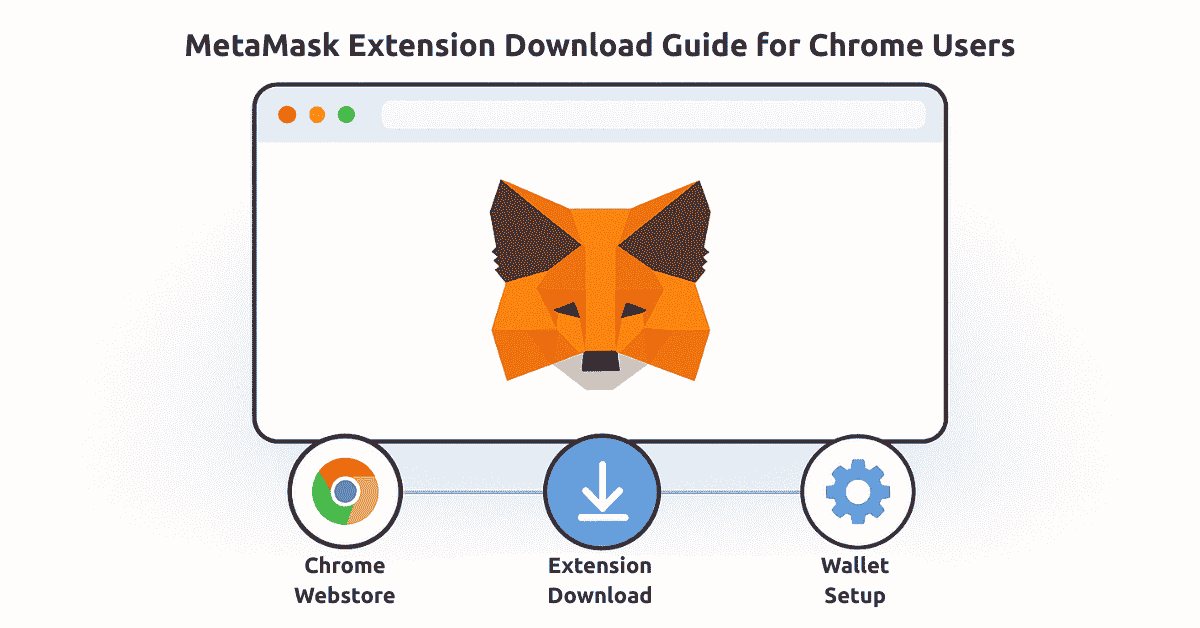
Learning how to download MetaMask and install this essential Chrome extension is your first step into the world of Web3 and decentralized applications. MetaMask serves as a bridge between your Chrome browser and the Ethereum blockchain, enabling you to interact with thousands of decentralized applications (dApps) directly from your browser. This comprehensive guide will walk you through every step of the installation process, from initial download to complete setup, ensuring you can safely and efficiently set up your digital wallet. Whether you're new to cryptocurrency or an experienced user looking to switch browsers, this tutorial provides everything you need to get MetaMask running on Chrome today.
Table of Contents
- What is MetaMask and Why Do You Need It?
- System Requirements for MetaMask Chrome Extension
- Step-by-Step Guide to Download MetaMask
- Complete Installation Process
- Setting Up Your MetaMask Wallet
- Security Best Practices for MetaMask Users
- Common Installation Issues and Solutions
- Key Features of MetaMask Extension
- Configuring Networks in MetaMask
- Frequently Asked Questions
What is MetaMask and Why Do You Need It?
MetaMask is a cryptocurrency wallet that functions as a browser extension, allowing users to store, manage, and transfer Ethereum and ERC-20 tokens. As of September 2025, it remains the most popular Web3 wallet with over 30 million monthly active users worldwide. The Chrome extension version is particularly popular due to Chrome's widespread adoption and seamless integration capabilities.
This powerful tool serves multiple purposes in the blockchain ecosystem. It acts as your digital identity on the blockchain, manages your private keys securely, and enables direct interaction with decentralized applications without running a full Ethereum node. For anyone interested in DeFi (Decentralized Finance), NFTs, or blockchain gaming, MetaMask is an essential gateway to these services.
System Requirements for MetaMask Chrome Extension
Before you download and install MetaMask, ensure your system meets these requirements:
- Chrome browser version 91 or higher (check by typing chrome://version in your address bar)
- At least 200 MB of free disk space
- Stable internet connection for downloading and syncing
- Windows 10/11, macOS 10.14+, or Linux Ubuntu 20.04+
- Minimum 4GB RAM (8GB recommended for optimal performance)
- JavaScript enabled in your browser settings
According to MetaMask's official website, the extension is regularly updated to maintain compatibility with the latest Chrome versions, ensuring optimal performance and security.
Step-by-Step Guide to Download MetaMask
Method 1: Direct Download from Chrome Web Store
The safest and most straightforward way to download MetaMask is through the official Chrome Web Store. This method ensures you're getting the authentic, verified version of the extension.
- Open your Chrome browser and navigate to the Chrome Web Store
- Search for "MetaMask" in the search bar
- Look for the official MetaMask extension (verified by "metamask.io" as the developer)
- Check that it has over 10 million users and a high rating
- Click the "Add to Chrome" button
- Review the permissions requested by the extension
- Click "Add Extension" in the popup window
Method 2: Download from MetaMask Official Website
Alternatively, you can download directly from Ethereum.org or the official MetaMask website, which will redirect you to the appropriate store:
- Visit the official MetaMask website
- Click on the "Download" button on the homepage
- Select " Chrome" from the list of supported browsers
- You'll be redirected to the Chrome Web Store
- Follow the installation prompts as described above
Complete Installation Process
Once you've initiated the download, the installation process begins automatically. Here's what happens during installation:
The Chrome extension will download in the background (typically takes 10-30 seconds depending on your connection speed). You'll see a notification in the top-right corner of Chrome when the installation is complete. The MetaMask fox icon will appear in your browser's extension area, usually next to the address bar.
Post-Installation Setup
After successful installation, you'll need to complete the initial setup:
- Click on the MetaMask icon in your browser toolbar
- You'll see a welcome screen with options to either import an existing wallet or create a new one
- Read and accept the terms of use and privacy policy
- Choose whether to share anonymous usage data (optional)
- The extension will then guide you through the wallet creation process
Setting Up Your MetaMask Wallet
Creating a New Wallet
If you're new to MetaMask, follow these steps to create your first wallet:
- Click "Create a new wallet" on the welcome screen
- Create a strong password (minimum 8 characters, include numbers and symbols)
- Watch the short video about securing your recovery phrase
- Click "Secure my wallet" to proceed
- Write down your 12-word Secret Recovery Phrase in order
- Store this phrase in a secure, offline location
- Confirm your Secret Recovery Phrase by selecting words in the correct order
- Your wallet is now created and ready to use
Importing an Existing Wallet
If you already have a MetaMask wallet, you can import it to your Chrome extension:
- Select "Import an existing wallet"
- Enter your 12 or 24-word Secret Recovery Phrase
- Create a new password for this browser
- Click "Import wallet"
- Your existing accounts and balances will be restored
Security Best Practices for MetaMask Users
Security is paramount when using MetaMask or any cryptocurrency wallet. According to ConsenSys, the company behind MetaMask, following these practices significantly reduces security risks:
Essential Security Measures
- Never share your Secret Recovery Phrase with anyone, including support staff
- Store your recovery phrase offline in multiple secure locations
- Use a hardware wallet for large amounts (MetaMask supports Ledger and Trezor)
- Always verify website URLs before connecting your wallet
- Enable two-factor authentication where possible
- Regularly update your Chrome browser and MetaMask extension
- Use different wallets for different purposes (hot wallet for daily use, cold storage for savings)
Recognizing and Avoiding Scams
The crypto space unfortunately attracts scammers. Here are common scams to avoid:
- Phishing websites that mimic legitimate DeFi platforms
- Fake MetaMask support accounts on social media
- Malicious smart contracts requesting unlimited token approvals
- Airdrop scams requiring you to "validate" your wallet
- Fake browser extensions mimicking MetaMask
Common Installation Issues and Solutions
Sometimes users encounter issues when trying to download or install the MetaMask Chrome extension. Here are solutions to common problems:
| Issue | Solution |
|---|---|
| Extension won't install | Clear Chrome cache, disable other extensions temporarily, ensure Chrome is updated |
| MetaMask icon missing | Click the puzzle piece icon in Chrome toolbar, pin MetaMask to toolbar |
| Connection errors | Check firewall settings, disable VPN temporarily, verify internet connection |
| Slow performance | Clear MetaMask activity data in Settings > Advanced, reduce number of added tokens |
| Transaction stuck | Speed up or cancel transaction, adjust gas fees, check network congestion |
Key Features of MetaMask Extension
The MetaMask Chrome extension offers numerous features that make it the preferred choice for millions of users worldwide:
Core Functionality
- Multi-chain support: Connect to Ethereum, Polygon, BSC, Avalanche, and more
- Token swaps: Built-in DEX aggregator for best exchange rates
- NFT management: View and transfer your NFT collection
- DApp browser: Direct connection to thousands of decentralized applications
- Custom RPC: Add any EVM-compatible blockchain
- Transaction history: Complete record of all wallet activities
- Contact book: Save frequently used addresses
Advanced Features
Recent updates to MetaMask have introduced several advanced features according to CoinDesk and Cointelegraph reports from mid-2025:
- Improved gas fee predictions using machine learning
- Enhanced phishing detection with real-time database updates
- Portfolio dashboard showing cross-chain balances
- Staking directly from the wallet interface
- Integration with major DeFi protocols
- Support for Account Abstraction (ERC-4337)
Configuring Networks in MetaMask
One of MetaMask's most powerful features is the ability to connect to multiple blockchain networks. Here's how to add popular networks to your Chrome extension:
Adding Custom Networks
To add a new network to MetaMask:
- Click on the network selector at the top of the extension
- Select "Add network" at the bottom
- Choose from popular networks or add manually
- For manual addition, enter: Network Name, RPC URL, Chain ID, Currency Symbol, and Block Explorer URL
- Click "Save" to add the network
Popular Network Configurations
Here are the most commonly used networks besides Ethereum mainnet:
- Polygon (MATIC): Lower fees for DeFi and NFT transactions
- Binance Smart Chain: Popular for yield farming and gaming
- Arbitrum One: Layer 2 solution for faster, cheaper transactions
- Optimism: Another Layer 2 with growing ecosystem
- Avalanche C-Chain: High-speed alternative network
Each network requires specific RPC endpoints and chain IDs, which can be found on Chainlist.org, a comprehensive directory of EVM networks.
Network Switching Best Practices
When switching between networks in your MetaMask Chrome extension, remember:
- Always verify you're on the correct network before making transactions
- Different networks use different native tokens for gas fees
- Token balances are network-specific (ETH on Ethereum won't show on Polygon)
- Some dApps automatically prompt network switches
- Keep small amounts of native tokens on each network for gas
Frequently Asked Questions
Is MetaMask free to download and use?
Yes, MetaMask is completely free to download and install as a Chrome extension. There are no subscription fees or hidden costs. The only fees you'll encounter are blockchain network fees (gas fees) when making transactions, which go to network validators, not to MetaMask.
Can I use MetaMask on multiple devices?
Yes, you can install the MetaMask extension on multiple devices and browsers. Simply use your Secret Recovery Phrase to import your wallet on each device. Your accounts and transaction history will sync across all installations.
How do I update MetaMask to the latest version?
Chrome typically updates extensions automatically. To manually update, go to chrome://extensions/, enable Developer mode, and click "Update". Always ensure you're running the latest version of MetaMask for optimal security and features.
What should I do if I forget my MetaMask password?
If you forget your password but have your Secret Recovery Phrase, you can reset your wallet. Uninstall and reinstall the extension, then import your wallet using the recovery phrase. You'll create a new password during this process.
Is MetaMask safe to use for storing large amounts of cryptocurrency?
While MetaMask is secure for daily use, for large amounts (over $10,000), consider using a hardware wallet like Ledger or Trezor connected to MetaMask. This provides an additional layer of security by keeping your private keys offline.
About the Author
Javeria Nadeem is currently pursuing her Master of Science in Computer Science (MSCS) at Saarland University in Germany. With a strong background in blockchain technology and decentralized applications, she specializes in creating comprehensive guides that help users navigate the Web3 ecosystem safely and efficiently. Her expertise in cryptocurrency wallets and browser extensions comes from both academic research and practical experience in the field. Connect with Javeria on GitHub to follow her latest projects and contributions to the blockchain community.